Call the Create API
Now that we have our basic create note form working, let’s connect it to our API. We’ll do the upload to S3 a little bit later. Our APIs are secured using AWS IAM and Cognito User Pool is our authentication provider. Thankfully, Amplify takes care of this for us by using the logged in user’s session.
Define the type for a note
Let’s start by creating a type definition for the note object. Create a new directory for our types.
 Run the following in the
Run the following in the packages/frontend/ directory.
$ mkdir src/types
 Add a new file
Add a new file src/types/note.ts with the following.
export interface NoteType {
noteId?: string;
content: string;
createdAt?: string;
attachment?: string;
attachmentURL?: string;
}
Call the Create API
 Next, we’ll replace our
Next, we’ll replace our handleSubmit function in src/containers/NewNote.tsx with.
function createNote(note: NoteType) {
return API.post("notes", "/notes", {
body: note,
});
}
async function handleSubmit(event: React.FormEvent<HTMLFormElement>) {
event.preventDefault();
if (file.current && file.current.size > config.MAX_ATTACHMENT_SIZE) {
alert(
`Please pick a file smaller than ${
config.MAX_ATTACHMENT_SIZE / 1000000
} MB.`
);
return;
}
setIsLoading(true);
try {
await createNote({ content });
nav("/");
} catch (e) {
onError(e);
setIsLoading(false);
}
}
 And include the
And include the API module by adding the following to the header of src/containers/NewNote.tsx.
import { API } from "aws-amplify";
import { NoteType } from "../types/note";
import { onError } from "../lib/errorLib";
We are doing a couple of things with these functions.
-
We make our create call in
createNoteby making a POST request to/notesand passing in our note object. Notice that the first two arguments to theAPI.post()method arenotesand/notes. This is because back in the Configure AWS Amplify chapter we called these set of APIs by the namenotes. -
For now the note object is simply the content of the note. We are creating these notes without an attachment for now.
-
Finally, after the note is created we redirect to our homepage.
And that’s it; if you switch over to your browser and try submitting your form, it should successfully navigate over to our homepage.
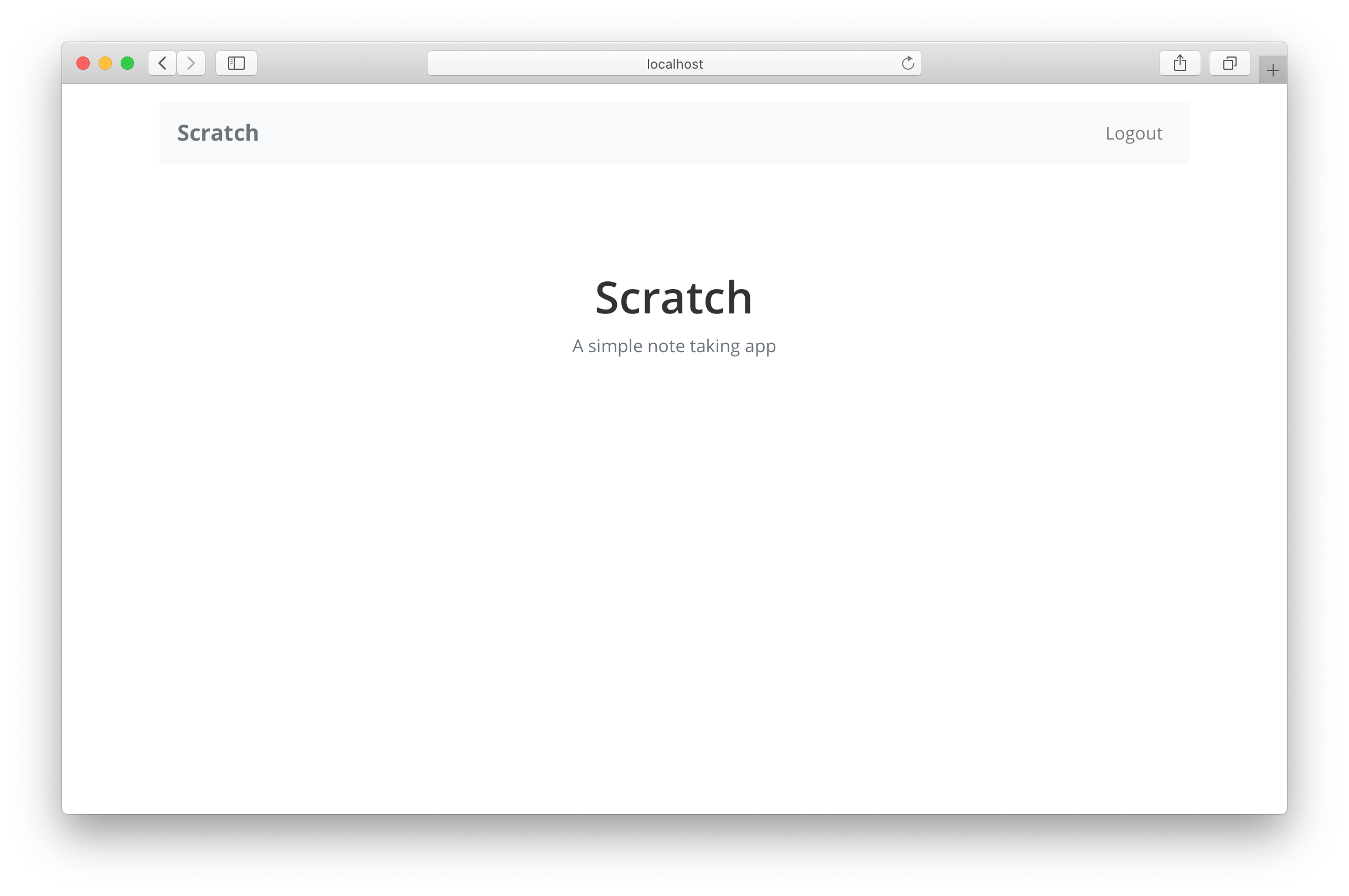
Next let’s upload our file to S3 and add an attachment to our note.
For help and discussion
Comments on this chapter